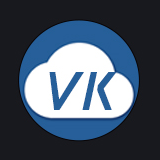# 前端文件上传
# 接口名:vk.uploadFile
# 请求参数
| 参数 | 说明 | 类型 | 默认值 | 可选值 |
|---|---|---|---|---|
| title | 上传时的loading提示语 | String | - | - |
| file | 要上传的文件对象,file与filePath二选一即可 | File | - | - |
| filePath | 要上传的文件路径,file与filePath二选一即可 | String | - | - |
| suffix | 指定上传后的文件后缀,如果传了file 参数,则此参数可不传 | String | - | - |
| provider | 云存储供应商,可选: unicloud 上传至空间内置存储 extStorage 上传至扩展存储 aliyun 上传至阿里云oss | String | - | 见说明 |
| cloudPath | 指定上传后的云端文件路径(不指定会自动生成) | String | - | - |
| cloudDirectory | 指定上传后的云端目录(若cloudPath有值,则此参数无效) | String | - | - |
| needSave | 是否需要将图片信息保存到admin素材库 | Boolean | false | true |
| category_id | 素材库分类id,当needSave为true时生效 | String | - | - |
| uniCloud | 上传到其他空间时使用,uniCloud和env二选一即可 | cloud | - | - |
| env | 上传到其他空间时使用,uniCloud和env二选一即可 | String | - | - |
| cloudPathAsRealPath | 阿里云目录支持,需HBX3.8.5以上版本才支持 | Boolean | true | false |
| cloudPathRemoveChinese | 删除文件名中的中文 | Boolean | true | false |
| onUploadProgress | 上传进度回调 | Function | - | - |
| success | 上传成功时,执行的回调函数 | Function | - | - |
| fail | 上传失败时,执行的回调函数 | Function | - | - |
| complete | 无论上传成功与否,都会执行的回调函数 | Function | - | - |
uniCloud 和 env 参数用法与vk.callFunction 用法一致 点击查看 (opens new window)
# 返回值
vk-unicloud 核心库版本 ≥ 2.17.0 时
| 参数名 | 类型 | 说明 |
|---|---|---|
| provider | string | 本次上传的存储供应商 |
| filePath | string | 本地文件路径 |
| cloudPath | string | 云端文件路径 |
| fileID | string | 云端文件ID |
| fileURL | string | 云端文件URL |
| url | string | 云端文件URL,与fileURL一致 |
| extendInfo | object | 扩展存储额外返回的信息 |
extendInfo
vk-unicloud 核心库版本 ≥ 2.18.7
仅扩展存储会返回此字段
| 参数名 | 类型 | 说明 |
|---|---|---|
| key | string | 等于cloudPath |
| hash | string | 文件的hash值 |
| name | string | 上传前的文件名 |
| size | number | 文件大小,单位B(字节)1KB = 1024B |
| width | number | 图片或视频的宽度 |
| height | number | 图片或视频的高度 |
| format | string | 文件格式 |
旧版本唯一不兼容的参数是fileID,新版本fileID是云端文件ID,而旧版本中fileID和url是一致的,因此若在项目中有用到获取url时,请改用url或fileURL
vk-unicloud 核心库版本 < 2.17.0 时
| 参数名 | 类型 | 说明 |
|---|---|---|
| fileID | string | 云端文件URL |
| url | string | 云端文件URL,与fileID一致 |
# 上传文件示例代码
// 选择图片
uni.chooseImage({
count: 1,
sizeType: ['compressed'],
success: (res) => {
// 文件上传
vk.uploadFile({
title: "上传中...",
file: res.tempFiles[0],
success: (res) => {
// 上传成功
let url = res.url;
console.log('url: ', url)
},
fail: (err) => {
// 上传失败
}
});
}
});
2
3
4
5
6
7
8
9
10
11
12
13
14
15
16
17
18
19
20
21
22
# 配置默认云存储供应商
# 默认上传至unicloud空间内置存储
在 app.config.js 中配置 cloudStorage.defaultProvider 值为 unicloud
注意,记得小程序需要加域名白名单 点击查看 (opens new window)
// 第三方服务配置
service: {
// 云储存相关配置
cloudStorage: {
/**
* vk.uploadFile 接口默认使用哪个存储
* unicloud 空间内置存储(默认)
* extStorage 扩展存储
* aliyun 阿里云oss
*/
defaultProvider: "unicloud", // 这里若设置 extStorage 则 vk.uploadFile默认会上传至 扩展存储
}
},
2
3
4
5
6
7
8
9
10
11
12
13
# 默认上传至扩展存储
版本要求
- vk-unicloud核心库版本 ≥ 2.17.0
- hbx版本 ≥ 3.99
配置步骤
- 打开文件
cloudfunctions/common/uni-config-center/vk-unicloud/index.js,修改vk.service.cloudStorage.defaultProvider值为extStorage,再修改domain为你开通扩展存储时绑定的域名,如下图所示
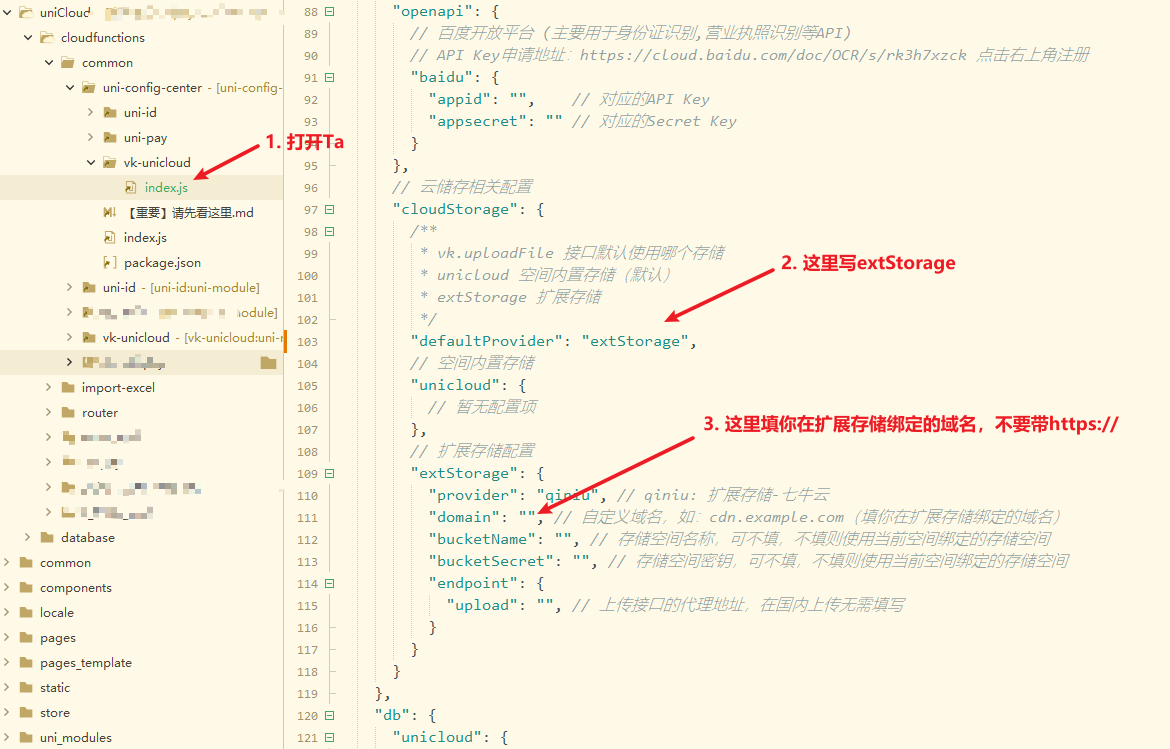
具体配置如下
修改后需要重新上传 uni-config-center 公共模块才会生效
// 第三方服务配置
"service": {
// 云储存相关配置
"cloudStorage": {
/**
* vk.uploadFile 接口默认使用哪个存储
* unicloud 空间内置存储(默认)
* extStorage 扩展存储
*/
"defaultProvider": "extStorage",
// 扩展存储配置
"extStorage": {
"provider": "qiniu", // qiniu: 扩展存储-七牛云
"domain": "", // 自定义域名,如:cdn.example.com(填你在扩展存储绑定的域名)
"bucketName": "", // 存储空间名称,可不填,不填则使用当前空间绑定的存储空间
"bucketSecret": "", // 存储空间密钥,可不填,不填则使用当前空间绑定的存储空间
"endpoint": {
"upload": "", // 上传接口的代理地址,在国内上传无需填写
}
}
}
},
2
3
4
5
6
7
8
9
10
11
12
13
14
15
16
17
18
19
20
21
22
- 打开文件
项目根目录/app.config.js,修改service.cloudStorage.defaultProvider值为extStorage,再修改domain为你开通扩展存储时绑定的域名,如下图所示
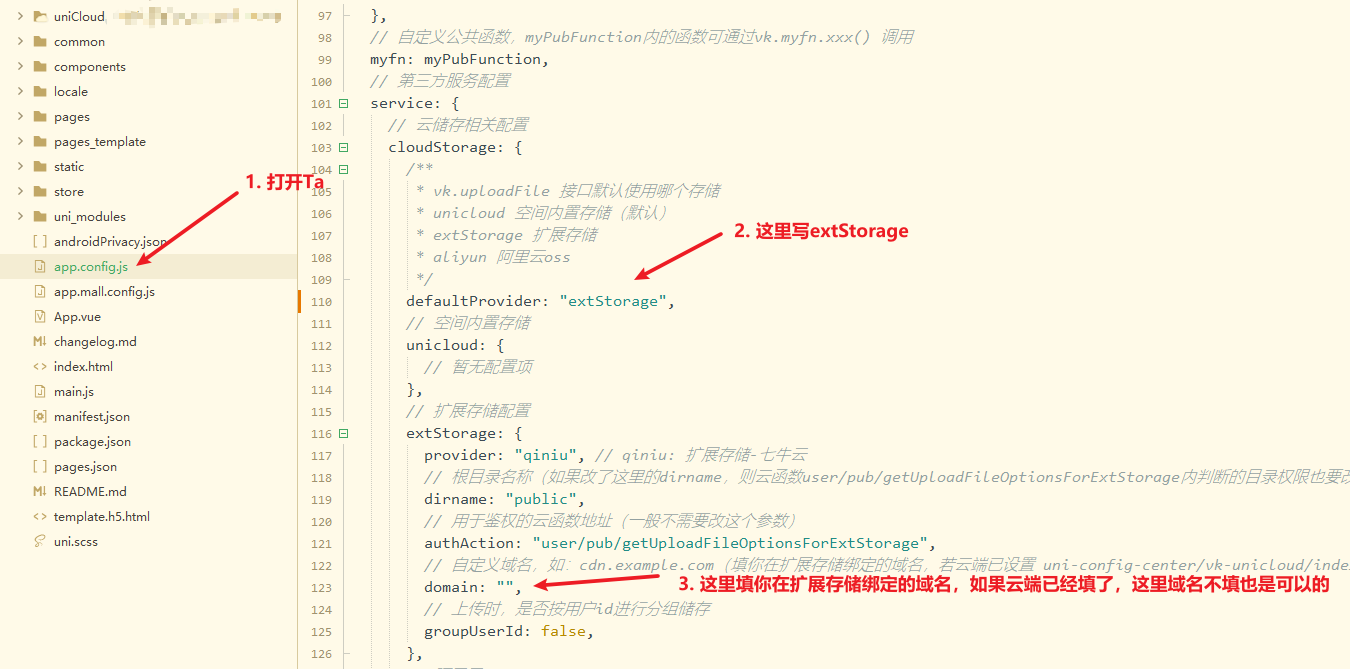
具体配置如下
// 第三方服务配置
service: {
// 云储存相关配置
cloudStorage: {
/**
* vk.uploadFile 接口默认使用哪个存储
* unicloud 空间内置存储(默认)
* extStorage 扩展存储
*/
defaultProvider: "extStorage",
// 扩展存储配置
extStorage: {
provider: "qiniu", // qiniu: 扩展存储-七牛云
// 根目录名称(如果改了这里的dirname,则云函数user/pub/getUploadFileOptionsForExtStorage内判断的目录权限也要改,否则无法上传)
dirname: "public",
// 用于鉴权的云函数地址(一般不需要改这个参数)
authAction: "user/pub/getUploadFileOptionsForExtStorage",
// 自定义域名,如:cdn.example.com(填你在扩展存储绑定的域名,若云端已设置 uni-config-center/vk-unicloud/index.js 内的 vk.service.cloudStorage.extStorage.domain 则此处可不填)
domain: "",
// 上传时,是否按用户id进行分组储存
groupUserId: false,
}
}
},
2
3
4
5
6
7
8
9
10
11
12
13
14
15
16
17
18
19
20
21
22
23
24
注意,记得小程序需要加域名白名单
上传域名
将下方域名添加到小程序的uploadFile合法域名列表中
https://upload.qiniup.com
下载域名
下载域名就是你开通扩展存储时绑定的自定义域名,将你的自定义域名添加到download合法域名列表中
最后复制最新框架项目中的云函数 user/pub/getUploadFileOptionsForExtStorage 到你的项目中(扩展存储上传需要依赖这个云函数来获取上传token)传送门 - 最新框架项目 (opens new window)
# 默认上传至阿里云OSS
- 在
app.config.js中配置cloudStorage.defaultProvider值为aliyun - 修改
cloudStorage.aliyun内的参数
// 第三方服务配置
service: {
// 云储存相关配置
cloudStorage: {
/**
* vk.uploadFile 接口默认使用哪个存储
* unicloud 空间内置存储(默认)
* extStorage 扩展存储
* aliyun 阿里云oss
*/
defaultProvider: "aliyun", // 这里若设置 aliyun 则 vk.uploadFile默认会上传至 阿里云oss
// 阿里云oss
// 密钥和签名信息(由于签名的获取比较麻烦,建议初学者使用上传到unicloud或extStorage的方案,上传到阿里云OSS是给有特殊需求的用户使用)
// 相关文档 : https://help.aliyun.com/document_detail/31925.html?spm=a2c4g.11186623.6.1757.b7987d9czoFCVu
aliyun: {
// 密钥和签名信息
uploadData: {
OSSAccessKeyId: "",
policy:"",
signature:"",
},
// oss上传地址
action:"https://xxxxxxxx.oss-cn-hangzhou.aliyuncs.com",
// 根目录名称
dirname: "public",
// oss外网访问地址,也可以是阿里云cdn地址
host:"https://xxx.xxx.com",
// 上传时,是否按用户id进行分组储存
groupUserId: false,
}
}
},
2
3
4
5
6
7
8
9
10
11
12
13
14
15
16
17
18
19
20
21
22
23
24
25
26
27
28
29
30
31
32
注意,记得小程序需要加域名白名单
aliyun oss 参数生成工具 点击下载 (opens new window)
导入项目后,修改项目根目录upload.js内的参数,然后运行index.html,随便上传一张图片,页面上会显示aliyunOSS参数配置
如下图所示
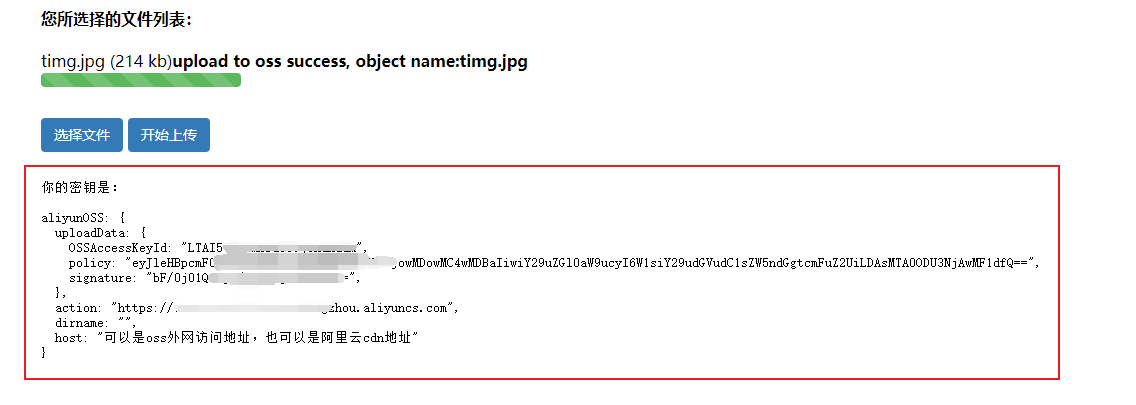
将生成的 aliyunOSS 对象内的值赋值给 service.cloudStorage.aliyun 即可
上传阿里云OSS注意
需要在oss上配置允许跨域
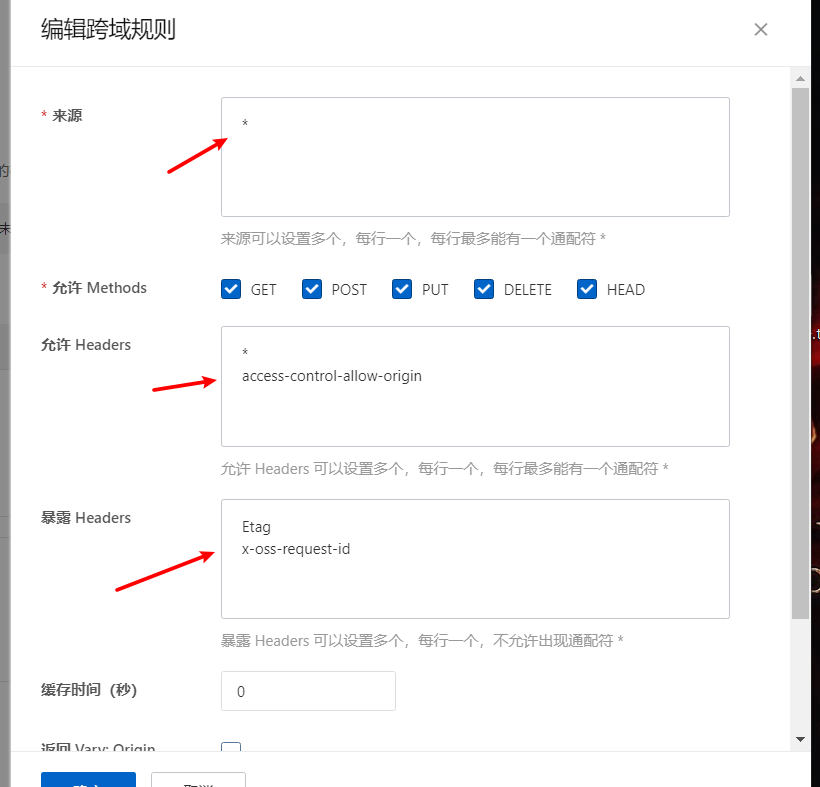
允许 Headers
*
access-control-allow-origin
2
暴露 Headers
Etag
x-oss-request-id
2
# 完整配置
配置文件在项目根目录的 app.config.js 文件
配置节点:service.cloudStorage
// 第三方服务配置
service: {
// 云储存相关配置
cloudStorage: {
/**
* vk.uploadFile 接口默认使用哪个存储
* unicloud 空间内置存储(默认)
* extStorage 扩展存储
* aliyun 阿里云oss
*/
defaultProvider: "unicloud",
// 空间内置存储
unicloud: {
// 暂无配置项
},
// 扩展存储配置
extStorage: {
provider: "qiniu", // qiniu: 扩展存储-七牛云
// 根目录名称(如果改了这里的dirname,则云函数user/pub/getUploadFileOptionsForExtStorage内判断的目录权限也要改,否则无法上传)
dirname: "public",
// 用于鉴权的云函数地址(一般不需要改这个参数)
authAction: "user/pub/getUploadFileOptionsForExtStorage",
// 自定义域名,如:cdn.example.com(填你在扩展存储绑定的域名)
domain: "cdn.example.com",
// 上传时,是否按用户id进行分组储存
groupUserId: false,
},
// 阿里云oss
// 密钥和签名信息(由于签名的获取比较麻烦,建议初学者使用上传到unicloud或extStorage的方案,上传到阿里云OSS是给有特殊需求的用户使用)
// 相关文档 : https://help.aliyun.com/document_detail/31925.html?spm=a2c4g.11186623.6.1757.b7987d9czoFCVu
aliyun: {
// 密钥和签名信息
uploadData: {
OSSAccessKeyId: "",
policy: "",
signature: "",
},
// oss上传地址
action: "https://xxxxxxxx.oss-cn-hangzhou.aliyuncs.com",
// 根目录名称
dirname: "public",
// oss外网访问地址,也可以是阿里云cdn地址
host: "https://xxx.xxx.com",
// 上传时,是否按用户id进行分组储存
groupUserId: false,
}
}
},
2
3
4
5
6
7
8
9
10
11
12
13
14
15
16
17
18
19
20
21
22
23
24
25
26
27
28
29
30
31
32
33
34
35
36
37
38
39
40
41
42
43
44
45
46
47
48
# 更多示例
# 上传图片,并将图片记录保存到admin后台
关键属性:设置 needSave 为 true
// 选择图片
uni.chooseImage({
count: 1,
sizeType: ['compressed'],
success: (res) => {
vk.uploadFile({
title: "上传中...",
file: res.tempFiles[0],
needSave: true,
success: (res) => {
// 上传成功
},
fail: (err) => {
// 上传失败
}
});
}
});
2
3
4
5
6
7
8
9
10
11
12
13
14
15
16
17
18
19
20
21
# 上传图片,并将图片记录保存到admin后台指定分类,category_id对应vk-files-categories表的分类ID(可在admin素材管理中新建分类)
关键属性:设置 needSave 为 true,并设置category_id
// 选择图片
uni.chooseImage({
count: 1,
sizeType: ['compressed'],
success: (res) => {
vk.uploadFile({
title: "上传中...",
file: res.tempFiles[0],
needSave: true,
category_id: "001",
success: (res) => {
// 上传成功
},
fail: (err) => {
// 上传失败
}
});
}
});
2
3
4
5
6
7
8
9
10
11
12
13
14
15
16
17
18
19
20
21
22
# 自定义云端图片保存路径
通过 cloudPath 参数可直接指定路径(需包含文件后缀名)
// 选择图片
uni.chooseImage({
count: 1,
sizeType: ['compressed'],
success: (res) => {
// 上传至 unicloud云储存
vk.uploadFile({
title: "上传中...",
file: res.tempFiles[0],
cloudPath: "myPath/aa.png",
success: (res) => {
// 上传成功
},
fail: (err) => {
// 上传失败
}
});
}
});
2
3
4
5
6
7
8
9
10
11
12
13
14
15
16
17
18
19
20
21
# 监听实时上传进度回调
关键属性:onUploadProgress
// 选择图片
uni.chooseImage({
count: 1,
sizeType: ['compressed'],
success: (res) => {
console.log('res: ', res)
// 上传至 unicloud云储存
vk.uploadFile({
title: "上传中...",
file: res.tempFiles[0],
onUploadProgress: (res) => {
let { progress } = res;
console.log(`当前进度:${progress}%`);
},
success: (res) => {
this.url = res.url;
},
fail: (err) => {
// 上传失败
}
});
}
});
2
3
4
5
6
7
8
9
10
11
12
13
14
15
16
17
18
19
20
21
22
23
24
# 小程序域名白名单
小程序需要添加域名白名单,否则无法正常使用
# 内置存储域名
# 扩展存储域名
上传域名
https://upload.qiniup.com
下载域名
下载域名就是你开通扩展存储时绑定的自定义域名,将你的自定义域名添加到download合法域名列表中
# 常见问题
# 小程序本地可以上传,体验版小程序无法上传
通常都是因为域名白名单没有添加导致的,检查上传域名是否已加入到小程序的uploadFile合法域名列表中,查看小程序域名白名单
# 上传扩展存储报错,云函数user/pub/getUploadFileOptionsForExtStorage不存在
下载最新框架项目,去复制这个云函数到你的项目中(扩展存储上传需要依赖这个云函数来获取上传token)
# 我之前用的unicloud内置存储,现在想换成扩展存储,我的vk.uploadFile代码是否要指定provider为extStorage才行?
不需要,只需要修改配置即可,将 defaultProvider 设置成 extStorage 则默认 vk.uploadFile 都会上传到扩展存储 查看配置