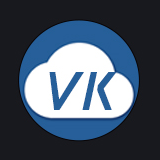# custom-editor-tinymce 多功能富文本编辑器
# 介绍
custom-editor-tinymce 是基于 tinymce 实现的多功能富文本编辑器组件,仅支持PC端
作者:VK
特点
- 支持插入视频
- 支持插入文件下载链接
- 支持复制本地电脑的图片直接粘贴到编辑器,并自动上传到存储
- 支持微信截图直接粘贴到编辑器,并自动上传到存储
- 支持从素材库选择图片、视频、文件
- 图片支持拖拽调整大小
- 支持常用软件word的一些基础功能,如字体大小颜色等
- 支持插入Emojis表情
- 支持源码编辑
- 支持插入代码块
- 支持全屏
- 支持国际化
- 支持自定义拓展按钮
# 使用示例
# 万能表单使用方式
{ key:"editor", title:"多功能富文本组件", type:"custom", component:"custom-editor-tinymce", width: 750, height: 500, placeholder: "开始输入..." },
1
特别注意
万能表单 与 弹窗组件 搭配使用时,弹窗组件需要设置属性 :destroy-on-close="true" 才能正常使用此富文本编辑器
# template使用方式
<custom-editor-tinymce ref="editorTinymce1" v-model="content" scene="form" placeholder="开始输入..." width="100%" :height="500"></custom-editor-tinymce>
1
# 万能表格使用方式
show:["detail"] 是为了控制只在点击详情时显示
方案一:使用html直接渲染
{ key: "editor", title: "富文本", type: "html", show:["detail"] },
1
方案二:使用组件渲染
{ key: "editor", title: "富文本", type:"custom", component:"custom-editor-tinymce", show:["detail"] },
1
# 公共属性
# 组件属性
| 参数 | 说明 | 类型 | 默认值 | 可选值 |
|---|---|---|---|---|
| id | 编辑器id,默认自动生成 | String | - | - |
| placeholder | 输入前的提示,默认为"开始输入..." | String | 开始输入... | - |
| toolbar | 工具栏 详细配置 (opens new window) | Array | - | - |
| menubar | 菜单栏 详细配置 (opens new window) | String | - | - |
| width | 宽度,值为数字时单位是px | Number、String | - | - |
| height | 高度,值为数字时单位是px | Number、String | - | - |
| editorConfig | 编辑器其他透传配置 详细配置 (opens new window) | Object | - | - |
| language | 国际化多语言 zh-Hans 中文简体 zh-Hant 中文繁体 en 英文 | String | zh-Hans | zh-Hans、zh-Hant、en |
| disabled | 是否禁止编辑,默认为false | Boolean | false | true、false |
| needSave | 上传的图片是否需要保存到素材库,默认为false | Boolean | false | true、false |
| category_id | 当 needSave 为true时,上传的分类id | String | - | - |
| cloudDirectory | 上传的目录 | String | - | - |
| env | 上传文件使用的uniCloud环境 | String | - | - |
| cloudPathRemoveChinese | 上传后的文件名是否需要删除中文 | Boolean | false | true、false |
| showLoading | 初始化时是否显示loading,默认为true |
# 组件方法
组件方法只有 template使用方式 才能调用
通过 this.$refs.editorTinymce1.xxx(); 方式调用
| 方法名 | 说明 |
|---|---|
| getEditor | 获得编辑器实例 |
| getContent | 获取编辑器内容 |
| setContent | 设置编辑器内容 |
| save | 保存草稿 |
| restore | 从草稿恢复 |
| clean | 清空内容 |
| insertImage | 插入单张图片 |
| insertImages | 插入多张图片 |
| insertVideo | 插入单个视频 |
| insertVideos | 插入多个视频 |
# getEditor 获得编辑器实例
let editor = this.$refs.editorTinymce1.getEditor();
1
# getContent 获取编辑器内容
let content = this.$refs.editorTinymce1.getContent();
1
# setContent 设置编辑器内容
this.$refs.editorTinymce1.setContent("<p>123</p>");
1
# save 保存草稿
this.$refs.editorTinymce1.save();
1
# restore 从草稿恢复
this.$refs.editorTinymce1.restore();
1
# clean 清空内容
this.$refs.editorTinymce1.clean();
1
# insertImage 插入单张图片
this.$refs.editorTinymce1.insertImage({
url: "图片地址.jpg"
});
1
2
3
2
3
# insertImages 插入多张图片
this.$refs.editorTinymce1.insertImages([
{
url: "图片地址1.jpg"
},
{
url: "图片地址2.jpg"
}
]);
1
2
3
4
5
6
7
8
2
3
4
5
6
7
8
# insertVideo 插入单个视频
this.$refs.editorTinymce1.insertVideo({
width: 600,
height: 300,
url: "视频地址.mp4",
type: "video/mp4"
});
1
2
3
4
5
6
2
3
4
5
6
# insertVideos 插入多个视频
this.$refs.editorTinymce1.insertVideos([
{
width: 600,
height: 300,
url: "视频地址1.mp4",
type: "video/mp4"
},
{
width: 600,
height: 300,
url: "视频地址2.mp4",
type: "video/mp4"
}
]);
1
2
3
4
5
6
7
8
9
10
11
12
13
14
2
3
4
5
6
7
8
9
10
11
12
13
14
# 常见问题
# 组件无法正常显示?
需要满足以下条件
- vk-admin 框架版本 ≥ 1.19.0
- vk-unicloud-admin-ui 的npm包 ≥ 1.19.0
- PC端打开,移动端部分浏览器不支持(已知手机微信、手机QQ不支持)
# 组件在弹窗时无法正常显示?
在 vk-data-dialog 组件上需要设置属性 :destroy-on-close="true" 才能正常使用此富文本编辑器
注意:该属性是加在 vk-data-dialog 组件上,而非 vk-data-form 组件上
<vk-data-dialog
...弹窗组件其他属性
:destroy-on-close="true"
>
<vk-data-form
...表单组件其他属性
></vk-data-form>
</vk-data-dialog>
1
2
3
4
5
6
7
8
2
3
4
5
6
7
8