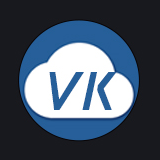# 19、file 文件上传
# 万能表单使用方式
文件
{ key: "file", title: "文件类型", type: "file", buttonText: "点击上传", limit: 9, cloudPathRemoveChinese: true, accept: ".txt,.xls,.xlsx,.doc,.docx,.ppt,.pptx,.pdf" },
1
视频
{ key: "file", title: "视频类型", type: "file", buttonText: "点击上传", limit: 9, cloudPathRemoveChinese: true, accept: ".mp4,.avi,.3gp,.mov,.rmvb,.rm,.flv,.mkv" },
1
# API
# 公共属性
# 组件属性
| 参数 | 说明 | 类型 | 默认值 | 可选值 |
|---|---|---|---|---|
| limit | 最大上传数量 | Number | - | - |
| provider | 云存储供应商,可选: unicloud 上传至空间内置存储 extStorage 上传至扩展存储 aliyun 上传至阿里云oss | String | - | - |
| needSave | 是否需要将图片信息保存到admin素材库 | Boolean | false | true |
| categoryId | 素材库分类id,当needSave为true时生效 | String | - | - |
| cloudDirectory | 上传至指定的云端目录(默认会以年月日为目录) | String | - | - |
| cloudPathRemoveChinese | 删除文件名中的中文(默认true) | Boolean | true | false |
| httpRequest | 覆盖默认的上传行为,可以自定义上传的实现(下方有详细说明) | function | - | - |
| buttonText | 上传按钮的文本 | String | 点击上传 | - |
| drag | 是否开启拖拽上传 | Boolean | false | true |
| fileSize | 限制文件大小 | Number | - | - |
| sizeUnit | 文件的单位 | String | MB | KB、MB、GB |
| autoUpload | 是否在选取文件后立即进行上传,默认为true 如果为false,则提交表单前需主动调用vk.uploadFile来上传 手动上传示例 | Boolean | true | false |
| tempFileType | 当autoUpload为false时,本地文件转为哪种类型 tempPath 文件临时路径 base64 文件base64编码后的值 手动上传示例 | Boolean | true | false |
| buttonText | 当listType=picture或text时,上传按钮的文本 | String | 点击上传 | - |
| tipsImageText | 右侧提示图的文本,一般配合drag=true时使用 如 示例图 | String | - | - |
| tipsImage | 右侧提示图的图片地址,一般配合drag=true时使用 | String | - | - |
| tipsImageStyle | 右侧提示图的图片样式,一般配合drag=true时使用 | String | width: 200px | - |
| beforeRemove | 删除文件之前的钩子,参数为上传的文件和文件列表,若返回 false 或者返回 Promise 且被 reject,则停止删除。详情 | function(file, fileList) | - | - |
| onRemove | 文件列表移除文件时的事件 详情 | function(file, fileList) | - | - |
| 其他 | 其他参数请查看element Upload 上传组件 https://element.eleme.cn/#/zh-CN/component/upload | - | - | - |
# httpRequest 用法
注意:如果是上传到unicloud云储存或阿里云OSS,无需写httpRequest,框架已集成。
{
key: "file", title: "文件类型", type: "file", buttonText: "点击上传", limit: 9, accept: ".txt,.xls,.xlsx,.doc,.docx,.ppt,.pptx,.pdf",
// 此时的 onSuccess 需要自己实现
onSuccess(data) {
// 此处写上传成功后,把数据赋值到你的表单变量中,如下
// 多图上传 that.form1.data.file.push(data.url);
// 单图上传 that.form1.data.file = data.url;
},
httpRequest(obj) {
let { action, file, filename, data, headers, onProgress, onSuccess, onError } = obj;
// 在此处写将 file 上传到你指定的地方
// 上传成功后,需要执行 onSuccess(res);
// 上传失败时,需要执行 onError(res);
// 正在上传时,可以监听上传过程,同时执行下方代码,达到显示上传过程进度条的功能
/*
onProgress({
percent:progress,
isTrusted:progress >= 100 ? true:false,
returnValue:progress >= 100 ? true:false,
total:progressEvent.total
});
*/
// 例如
uni.uploadFile({
url: 'https://www.example.com/upload', //仅为示例,非真实的接口地址
file: file,
name: filename,
header: {
},
formData: {
},
onProgressUpdate: (res) => {
let { progress, totalBytesExpectedToWrite } = res;
onProgress({
percent: progress,
isTrusted: progress >= 100 ? true : false,
returnValue: progress >= 100 ? true : false,
total: totalBytesExpectedToWrite
});
},
success: (res) => {
if (res.statusCode == 200) {
onSuccess(res.data);
} else {
onError(res);
}
},
fail: (res) => {
onError(res);
}
});
}
},
1
2
3
4
5
6
7
8
9
10
11
12
13
14
15
16
17
18
19
20
21
22
23
24
25
26
27
28
29
30
31
32
33
34
35
36
37
38
39
40
41
42
43
44
45
46
47
48
49
50
51
52
53
54
55
2
3
4
5
6
7
8
9
10
11
12
13
14
15
16
17
18
19
20
21
22
23
24
25
26
27
28
29
30
31
32
33
34
35
36
37
38
39
40
41
42
43
44
45
46
47
48
49
50
51
52
53
54
55
# 手动上传示例
vk-unicloud-admin-ui 的npm依赖需 >= 1.17.6
如果不希望选择图片马上就上传,则可以设置 autoUpload: false,设置后,表单双向绑定的值为图片的本地路径,在最终提交表单前,需要手动执行 vk.uploadFile 来上传。
{
key:"bank_front", title:"银行卡正面", type:"image", limit:1, width:800,
autoUpload: false,
tempFileType: "tempPath", // tempPath 文件临时路径 base64 文件base64编码后的值
drag:true,
fileSize:2,
sizeUnit:"mb",
tipsImageText: "示例图",
tipsImage: "static/tips/bank_front.png",
tips:"只能上传jpg/png文件,且不超过2MB"
},
1
2
3
4
5
6
7
8
9
10
11
2
3
4
5
6
7
8
9
10
11
# 加密存储上传的文件
# beforeRemove
{
key: "file", title: "文件类型", type: "file", buttonText: "点击上传", limit: 9, cloudPathRemoveChinese: true, accept: ".txt,.xls,.xlsx,.doc,.docx,.ppt,.pptx,.pdf",
beforeRemove: (file, fileList) => {
let url = file.url;
console.log('url: ', url)
return new Promise((resolve, reject) => {
// 异步操作
vk.showLoading("请求中...");
setTimeout(() => {
let success = true; // 假设这是异步操作的结果
if (success) {
// 如果操作成功,调用 resolve 方法
vk.hideLoading();
resolve();
} else {
// 如果操作失败,调用 reject 方法
vk.hideLoading();
reject();
}
}, 1000); // 假设异步操作需要 1 秒
});
}
},
1
2
3
4
5
6
7
8
9
10
11
12
13
14
15
16
17
18
19
20
21
22
23
2
3
4
5
6
7
8
9
10
11
12
13
14
15
16
17
18
19
20
21
22
23
# onRemove
{
key: "file", title: "文件类型", type: "file", buttonText: "点击上传", limit: 9, cloudPathRemoveChinese: true, accept: ".txt,.xls,.xlsx,.doc,.docx,.ppt,.pptx,.pdf",
onRemove: (file, fileList) => {
console.log(file.url);
}
},
1
2
3
4
5
6
2
3
4
5
6
# 万能表格使用方式
暂无
# template 使用方式
<vk-data-upload v-model="image1" :limit="9" upload-type="file" list-type="text" button-text="点击上传"></vk-data-upload>
1